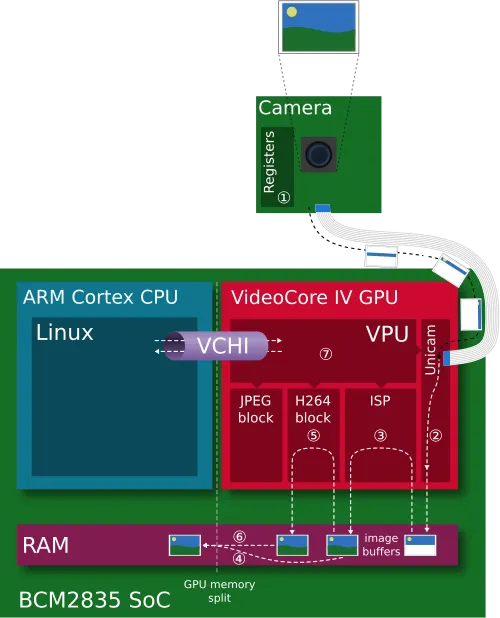Capturing the perfect image with a Raspberry Pi camera requires mastering exposure settings, and Picamera2, the advanced Python library for Raspberry Pi cameras, offers powerful tools to achieve this. Exposure determines how light or dark an image appears, directly impacting its quality and clarity. Whether you’re a hobbyist photographing a DIY project or a developer building a computer vision application, understanding exposure adjustments in Picamera2 is essential for stunning results.
Picamera2, built on the libcamera framework, provides flexible control over camera parameters, making it ideal for Raspberry Pi users seeking precise image tuning. Unlike its predecessor, Picamera, this library supports complex camera modules and offers enhanced features for exposure management. Adjusting exposure ensures your images are neither too bright (overexposed) nor too dark (underexposed), striking a balance that captures every detail vividly.
This guide dives into practical steps for adjusting exposure in Picamera2, covering key concepts, settings, and techniques. From manual tweaks to automatic modes, you’ll learn how to optimize your camera’s performance for any lighting condition. Let’s explore how to harness Picamera2’s capabilities to elevate your photography and vision projects with professional-grade precision.
Understanding Exposure in Picamera2
What Is Exposure in Photography?
Exposure refers to the amount of light captured by the camera sensor, determining an image’s brightness. In Picamera2, exposure is controlled through settings like shutter speed and gain. Proper exposure ensures details are visible in both bright and shadowy areas. Misjudging it can lead to washed-out or overly dark images. Understanding this concept is the foundation for mastering camera control.
How Picamera2 Handles Exposure
Picamera2 uses the libcamera stack to manage exposure dynamically or manually. It processes light data through an Automatic Gain Control (AGC) and Automatic Exposure Control (AEC) algorithm. These systems analyze the scene to optimize brightness. You can override these for custom settings, giving you full control. This flexibility makes Picamera2 ideal for varied lighting environments.
Why Exposure Matters for Your Project
Correct exposure enhances image quality, crucial for applications like surveillance or time-lapse photography. Poor exposure can obscure critical details, affecting computer vision tasks. Picamera2’s precise controls allow tailored adjustments for specific needs. Whether capturing vibrant landscapes or low-light scenes, mastering exposure elevates your project’s output. It ensures clarity and professionalism in every frame.
Setting Up Picamera2 for Exposure Adjustments
- Install Picamera2 Correctly: Ensure you have the latest Picamera2 library installed via pip (pip install picamera2). A compatible Raspberry Pi OS (like Bullseye or later) is required. Verify your camera module is connected properly. This setup enables access to exposure controls. Always update your system for optimal performance.
- Initialize the Camera: Start by importing Picamera2 in your Python script and creating a camera instance. Use Picamera2() to initialize the camera object. This step prepares the system for configuration. Test the connection with a simple preview. It ensures the camera is ready for exposure tweaks.
- Access Exposure Controls: Picamera2 provides access to settings like ExposureTime and AnalogueGain. Use the camera_controls dictionary to set these parameters. Check the camera’s metadata for current values. This allows precise adjustments. Familiarize yourself with these controls for effective customization.
Configuring Manual Exposure Settings
Adjusting Shutter Speed
Shutter speed controls how long the sensor is exposed to light, measured in microseconds. In Picamera2, set it using camera.set_controls({“ExposureTime”: value}). Shorter speeds reduce blur in bright scenes, while longer speeds enhance low-light capture. Experiment with values to find the ideal setting. Always monitor results to avoid overexposure.
Setting Analogue Gain
Analogue gain amplifies the sensor’s signal, increasing brightness without changing shutter speed. Use camera.set_controls({“AnalogueGain”: value}) to adjust it. Higher gain boosts brightness but may introduce noise. Start with low values for cleaner images. Balance gain with shutter speed for optimal clarity.
Locking Exposure Values
To maintain consistent exposure, lock settings with camera.set_controls({“AeEnable”: False}). This disables automatic adjustments, ensuring your manual settings persist. It’s ideal for controlled environments like studios. Check metadata to confirm settings are applied. This approach ensures predictable results across captures.
Using Automatic Exposure Modes
- Enable Auto Exposure: Activate Picamera2’s auto-exposure with camera.set_controls({“AeEnable”: True}). This mode adjusts shutter speed and gain dynamically based on lighting. It’s perfect for changing environments like outdoor photography. The AEC/AGC algorithm optimizes settings automatically. Use it for hassle-free operation.
- Fine-Tune Auto Exposure Parameters: Adjust the auto-exposure algorithm with AeConstraintMode or AeMeteringMode. These settings prioritize specific areas, like the center of the frame, for exposure calculation. Experiment to suit your scene’s needs. This enhances automatic mode flexibility. Check metadata for real-time feedback.
- Switch Between Modes Seamlessly: Toggle between manual and auto modes by enabling or disabling AeEnable. This allows quick adaptation to lighting changes. Use auto for initial tests, then switch to manual for precision. It saves time during setup. Always verify settings through previews.
Troubleshooting Common Exposure Issues
- Fix Overexposed Images: Overexposure occurs when images are too bright, losing detail. Reduce shutter speed or lower analogue gain. Use camera.capture_metadata() to check current settings. Adjust incrementally to retain highlights. Preview images to confirm corrections.
- Correct Underexposed Images: Underexposed images appear too dark, hiding details. Increase shutter speed or analogue gain cautiously. Monitor for noise when boosting gain. Test in similar lighting conditions. This ensures balanced brightness without artifacts.
- Handle Flickering in Low Light: Flickering often results from inconsistent lighting or high gain. Lock exposure settings or adjust FrameDurationLimits to stabilize capture. Test different values to minimize flicker. Use consistent lighting when possible. Metadata analysis helps diagnose issues.
Advanced Tips for Exposure Optimization
Use Exposure Compensation
Exposure compensation adjusts the auto-exposure target, brightening or darkening images. Set it with camera.set_controls({“ExposureValue”: value}), where values range from -8 to 8. Positive values brighten, negative darken. This fine-tunes auto mode without manual overrides. Experiment to match your creative vision.
Leverage Metadata for Precision
Picamera2’s metadata provides real-time exposure data, like current shutter speed and gain. Access it with camera.capture_metadata(). Use this to monitor and adjust settings dynamically. It’s crucial for iterative tuning. This ensures your adjustments align with scene conditions.
Optimize for Specific Use Cases
Tailor exposure for your project, like low-light astrophotography or high-speed motion capture. For low light, prioritize long shutter speeds; for motion, use short speeds. Test settings in real-world scenarios. Metadata helps refine choices. This customization maximizes image quality.
Conclusion
Mastering exposure in Picamera2 unlocks the potential for stunning, professional-grade images tailored to any project. By understanding manual and automatic settings, you can adapt to diverse lighting conditions with ease. From tweaking shutter speed to leveraging metadata, Picamera2 offers precise control for hobbyists and developers alike. Experiment with these techniques to enhance your photography or computer vision applications. Dive into Picamera2’s capabilities, and capture every moment with clarity and brilliance.