The Picamera2 library is a powerful tool for Raspberry Pi enthusiasts, offering extensive control over camera modules for capturing images, recording videos, and building advanced computer vision projects. Unlike its predecessor, Picamera, Picamera2 is designed for Python 3 and provides a more flexible, modern interface for Raspberry Pi camera modules. This article dives into configuring Picamera2 settings to unlock its full potential, ensuring you achieve high-quality results tailored to your project’s needs.
Understanding Picamera2’s configuration process is essential for optimizing performance, whether you’re capturing high-resolution images, streaming live video, or experimenting with real-time image processing. The library supports Raspberry Pi’s camera modules (like the HQ Camera or Camera Module 3) and offers fine-tuned control over parameters like resolution, exposure, and frame rate. By mastering these settings, you can adapt the camera to various lighting conditions, project requirements, and creative goals.
This guide provides a step-by-step approach to configuring Picamera2, covering everything from basic setup to advanced tweaks. Each section breaks down key settings, offering practical tips and examples to help you navigate the library’s features. Whether you’re a beginner or an experienced developer, this article equips you with the knowledge to harness Picamera2’s capabilities for photography, video, or machine learning applications.
Getting Started with Picamera2 Installation
Installing the Picamera2 Library
To begin, install Picamera2 on your Raspberry Pi. Ensure you’re running a recent Raspberry Pi OS (preferably Bullseye or later) with Python 3. Open a terminal and run pip install picamera2 to install the library. Verify the installation by importing Picamera2 in Python: from picamera2 import Picamera2. If no errors occur, you’re ready to proceed. Always update your system with sudo apt update before installation.
Setting Up the Raspberry Pi Camera
Connect your Raspberry Pi camera module to the CSI port, ensuring the ribbon cable is securely attached. Enable the camera interface via raspi-config under the “Interfaces” menu, then reboot. Test the camera with libcamera-hello to confirm it’s detected. Picamera2 relies on the libcamera stack, so ensure your camera module is compatible (e.g., Camera Module 2 or 3). Check connections if errors arise.
Initializing Picamera2 in Python
Create a Python script and initialize Picamera2 with picam2 = Picamera2(). This creates a camera object for configuration. Use picam2.camera_configuration() to check available settings. Start the camera with picam2.start() before capturing images or videos. Always stop the camera with picam2.stop() when done to free resources. This basic setup forms the foundation for all Picamera2 configurations.
Configuring Basic Camera Settings
Adjusting Resolution
Resolution determines the size of captured images or videos. Use picam2.configure(picam2.create_still_configuration(main={“size”: (1920, 1080)})) for still images or picam2.create_video_configuration() for video. Available resolutions depend on your camera module (e.g., 4056×3040 for HQ Camera). Lower resolutions reduce processing demands but sacrifice detail. Experiment with resolutions to balance quality and performance for your project.
Setting Frame Rate
Frame rate controls how many frames per second (fps) are captured in videos. Configure it with picam2.create_video_configuration(main={“size”: (1280, 720)}, controls={“FrameRate”: 30}). Higher frame rates (e.g., 60 fps) ensure smoother video but require more processing power. Check your camera’s maximum frame rate for specific resolutions. Use lower frame rates (e.g., 15 fps) for lightweight applications like surveillance.
Managing Output Formats
Picamera2 supports various output formats like JPEG, PNG, and YUV. Specify the format when capturing: picam2.capture_file(“image.jpg”) for JPEG or picam2.capture_array(“yuv”) for raw YUV data. For video, use H.264 with picam2.start_recording(“video.h264”). Choose formats based on your needs—JPEG for photos, H.264 for videos, or raw formats for post-processing. Always verify format compatibility with your camera.
Optimizing Exposure and Lighting
Controlling Exposure Time
Exposure time dictates how long the camera’s sensor is exposed to light. Set it with picam2.set_controls({“ExposureTime”: 20000}), where the value is in microseconds. Shorter times (e.g., 1000 µs) suit bright environments, while longer times (e.g., 50000 µs) work in low light. Check your camera’s limits, as exceeding them causes overexposure. Use picam2.capture_metadata() to monitor exposure values during testing.
Adjusting Analogue Gain
Analogue gain amplifies the sensor’s signal, brightening images in dim conditions. Configure it with picam2.set_controls({“AnalogueGain”: 2.0}), where values typically range from 1.0 to 16.0. Higher gain increases brightness but may introduce noise. Balance gain with exposure time for clear images. Test in your environment, as lighting conditions heavily influence optimal settings. Use metadata to fine-tune gain dynamically.
Enabling Auto Exposure
Auto exposure simplifies configuration by letting Picamera2 adjust settings based on lighting. Enable it with picam2.set_controls({“AeEnable”: True}). This mode is ideal for dynamic environments but may struggle in extreme lighting (e.g., backlit scenes). Disable auto exposure for manual control in controlled settings like studios. Combine with AeMeteringMode to prioritize specific frame areas, such as the center or edges.
Advanced Image Processing Techniques
Applying White Balance
White balance ensures accurate colors under different lighting (e.g., sunlight, fluorescent). Set it manually with picam2.set_controls({“AwbMode”: “auto”}) or specify modes like “daylight” or “tungsten”. Alternatively, use custom red and blue gains: {“ColourGains”: (1.5, 1.5)}. Test in your lighting environment to avoid color casts. Auto white balance works well for general use but may need tweaking for professional photography.
Using Digital Zoom
Picamera2 supports digital zoom by cropping the sensor’s field of view. Configure it with picam2.set_controls({“ScalerCrop”: (x, y, width, height)}), where x, y define the crop’s top-left corner, and width, height set the crop size. For example, (100, 100, 800, 600) zooms into a central region. Zoom reduces resolution, so balance magnification with image quality. Test crops to ensure critical details remain visible.
Adding Image Effects
Picamera2 allows effects like negative, solarize, or black-and-white via post-processing. Apply them with picam2.set_controls({“ColourEffect”: (128, 128)}) for monochrome or other custom effects. These are useful for artistic projects or preprocessing for computer vision. Effects may impact performance, so test on your Raspberry Pi model. Combine with other settings like exposure for creative results tailored to your vision.
Working with Video Recording
Configuring Video Resolution and Bitrate
Video resolution and bitrate affect quality and file size. Use picam2.create_video_configuration(main={“size”: (1920, 1080)}, encode={“bitrate”: 20000000}) for 1080p at 20 Mbps. Higher bitrates improve quality but increase file size and processing load. Test resolutions like 720p for smoother performance on older Raspberry Pi models. Always verify storage capacity for long recordings.
Enabling Audio Recording
Picamera2 doesn’t natively support audio, but you can use external tools like FFmpeg to mux audio with video. Record video with picam2.start_recording(“video.h264”), then use a USB microphone and FFmpeg to combine: ffmpeg -i video.h264 -i audio.wav -c:v copy -c:a aac output.mp4. Ensure audio and video durations match. Test audio quality and synchronization before finalizing your setup.
Streaming Video Output
Stream video for real-time applications like surveillance using picam2.start_recording(encoder, “udp://<ip>:port”). Replace <ip> and port with your target device’s address (e.g., 192.168.1.100:5000). Use VLC or similar software to view the stream. Optimize resolution and bitrate for network stability. Test latency and adjust settings to minimize buffering, especially on low-bandwidth networks.
Troubleshooting Common Picamera2 Issues
Handling Camera Not Detected Errors
If Picamera2 fails to detect the camera, check the ribbon cable connection and ensure the camera is enabled in raspi-config. Run vcgencmd get_camera to verify detection. Update libcamera with sudo apt install libcamera*. Reboot after changes. Loose connections or incompatible modules often cause this issue, so double-check hardware compatibility.
Resolving Configuration Conflicts
Configuration errors occur when settings exceed camera capabilities (e.g., unsupported resolution). Check available modes with picam2.sensor_modes. Use picam2.create_preview_configuration() for safe defaults. Log errors with picam2.capture_metadata() to identify issues. Test incrementally, adjusting one parameter at a time, to isolate conflicts. Ensure your script calls picam2.configure() before setting controls.
Optimizing Performance on Low-Power Devices
Older Raspberry Pi models (e.g., Pi 3) may struggle with high resolutions or frame rates. Use lower settings like 720p at 15 fps: picam2.create_video_configuration(main={“size”: (1280, 720)}, controls={“FrameRate”: 15}). Disable unnecessary effects or auto modes. Monitor CPU usage with htop during testing. Upgrade to a Pi 4 or 5 for better performance with demanding configurations.
Conclusion
Mastering Picamera2 settings empowers you to capture stunning images and videos tailored to your Raspberry Pi projects. From adjusting resolution and exposure to advanced techniques like digital zoom and streaming, this guide covers the essentials for beginners and experts alike. Experiment with configurations, test in your environment, and leverage Picamera2’s flexibility to bring your creative or technical vision to life. Dive in, tweak settings, and unlock your camera’s full potential today.